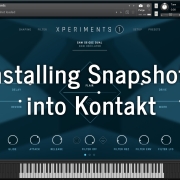Download and Decompress
1 Download your new snapshots .zip file from www.darkskyaudio.com
2 Decompress the .zip file (by double-clicking on it).
3 Once decompressed, you will see your new snapshots folder.
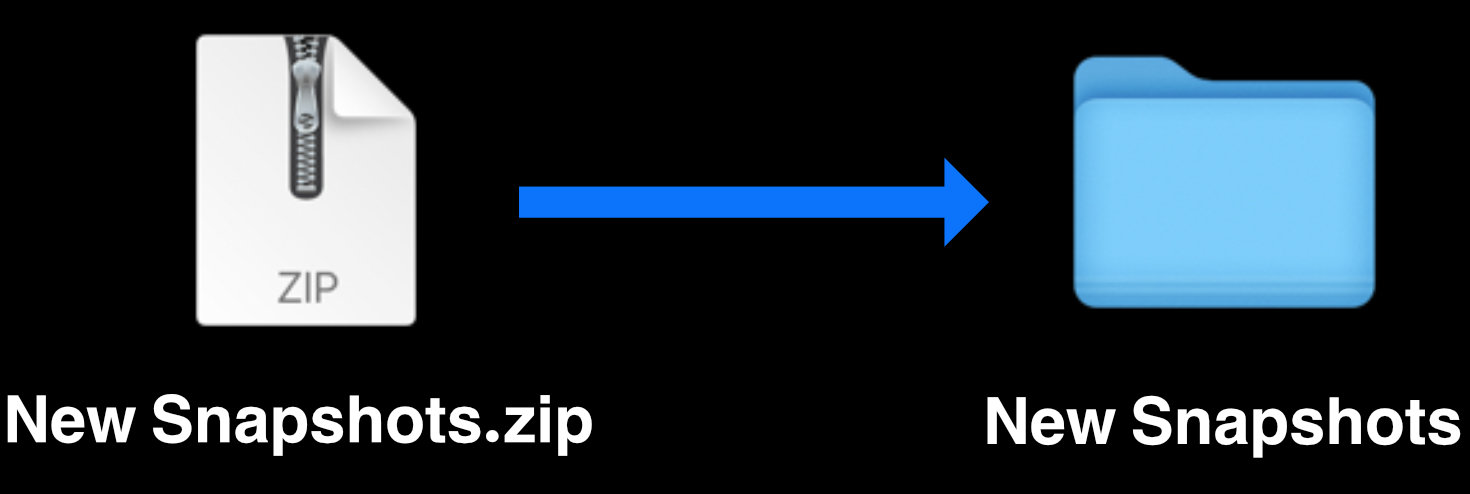
Locate Your Snapshot Folder and Install
1 Load the Kontakt library into which you are going to install your new snapshots.
2 Click on the spanner icon in the top-left of your chosen library.
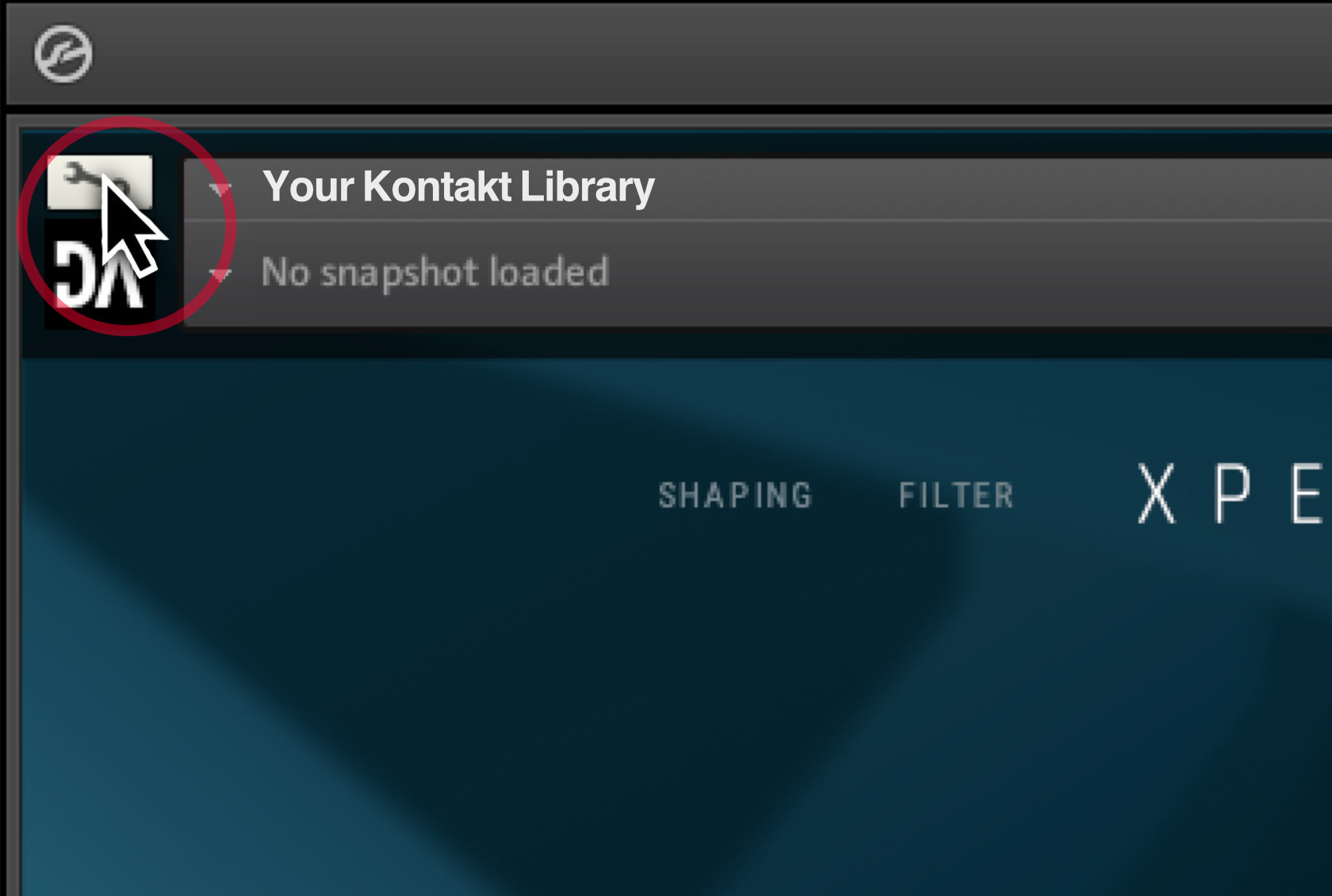
3 Click on ‘Instrument Options’
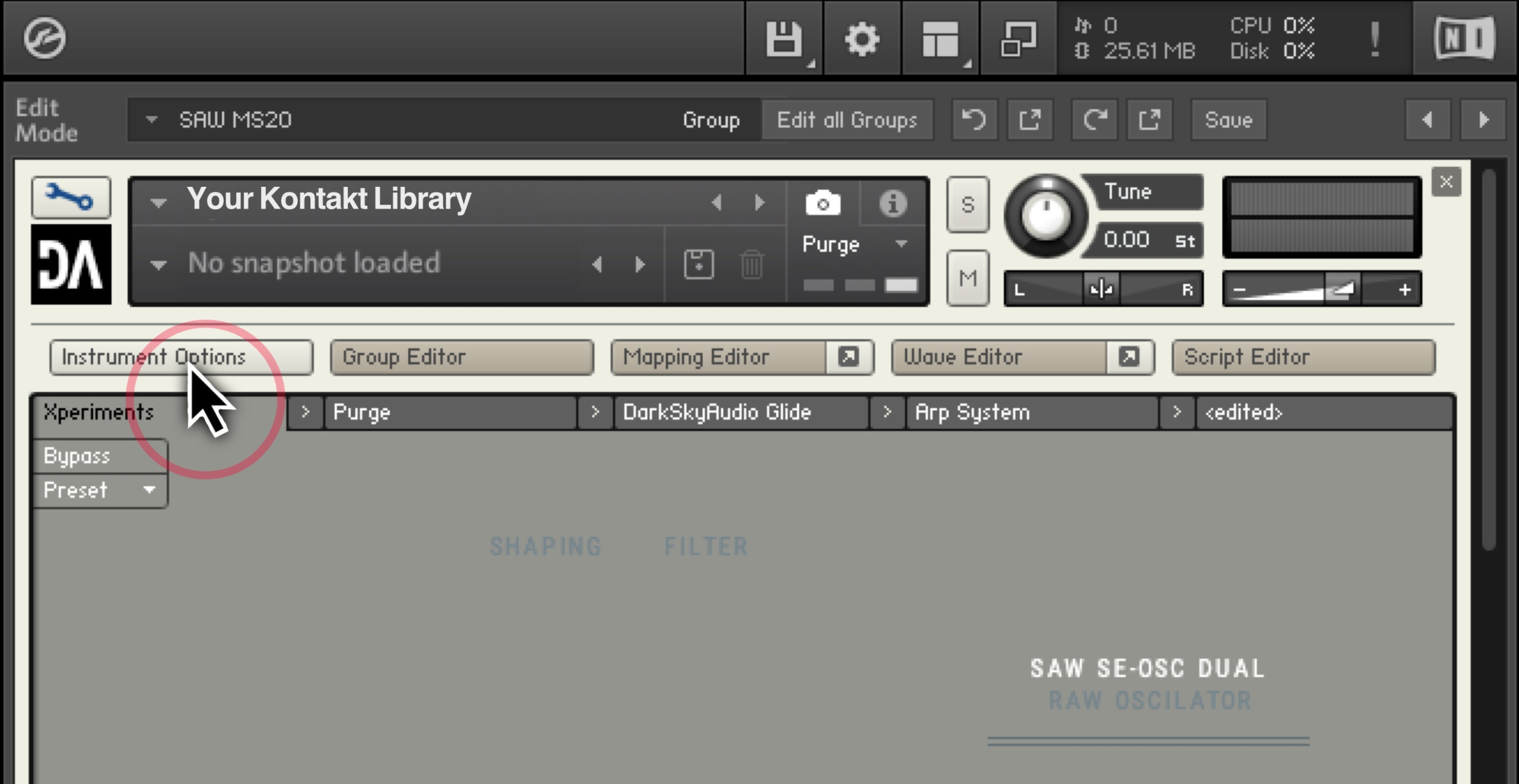
4 Click on ‘Snapshot’
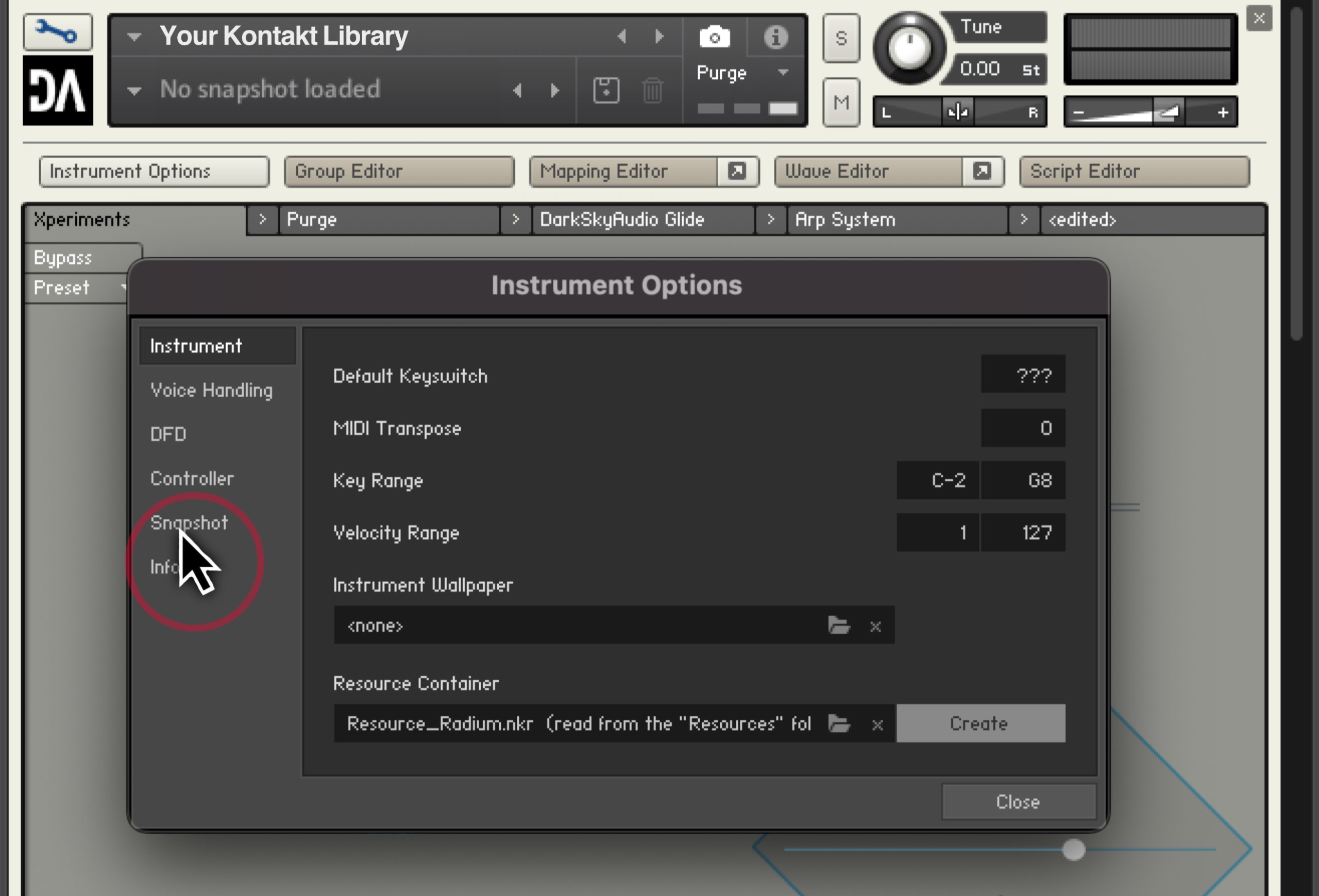
5 Click on ‘Show’ in the top-right of the instrument options.
This will pop-up a file browser window displaying the location where your new snapshots will be stored. Do not click away from this file location. (If the file browser window does not appear, go to step 6).
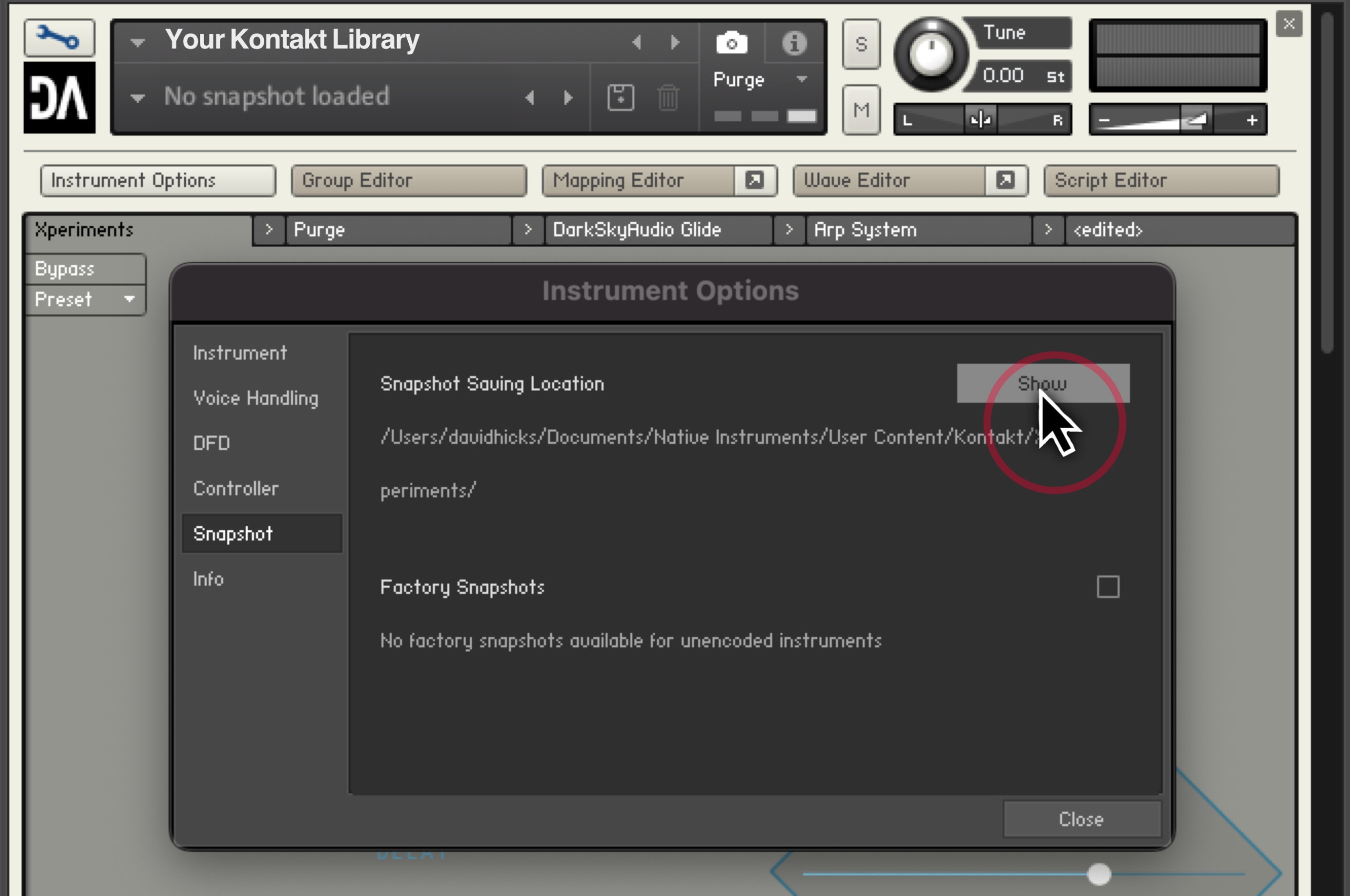
6 Kontakt may ask you, “There are no user snapshots saved yet! Do you want to create a path?” Click YES.
This will pop-up a file browser window displaying the location where your new snapshots will be stored. Do not click away from this file location.
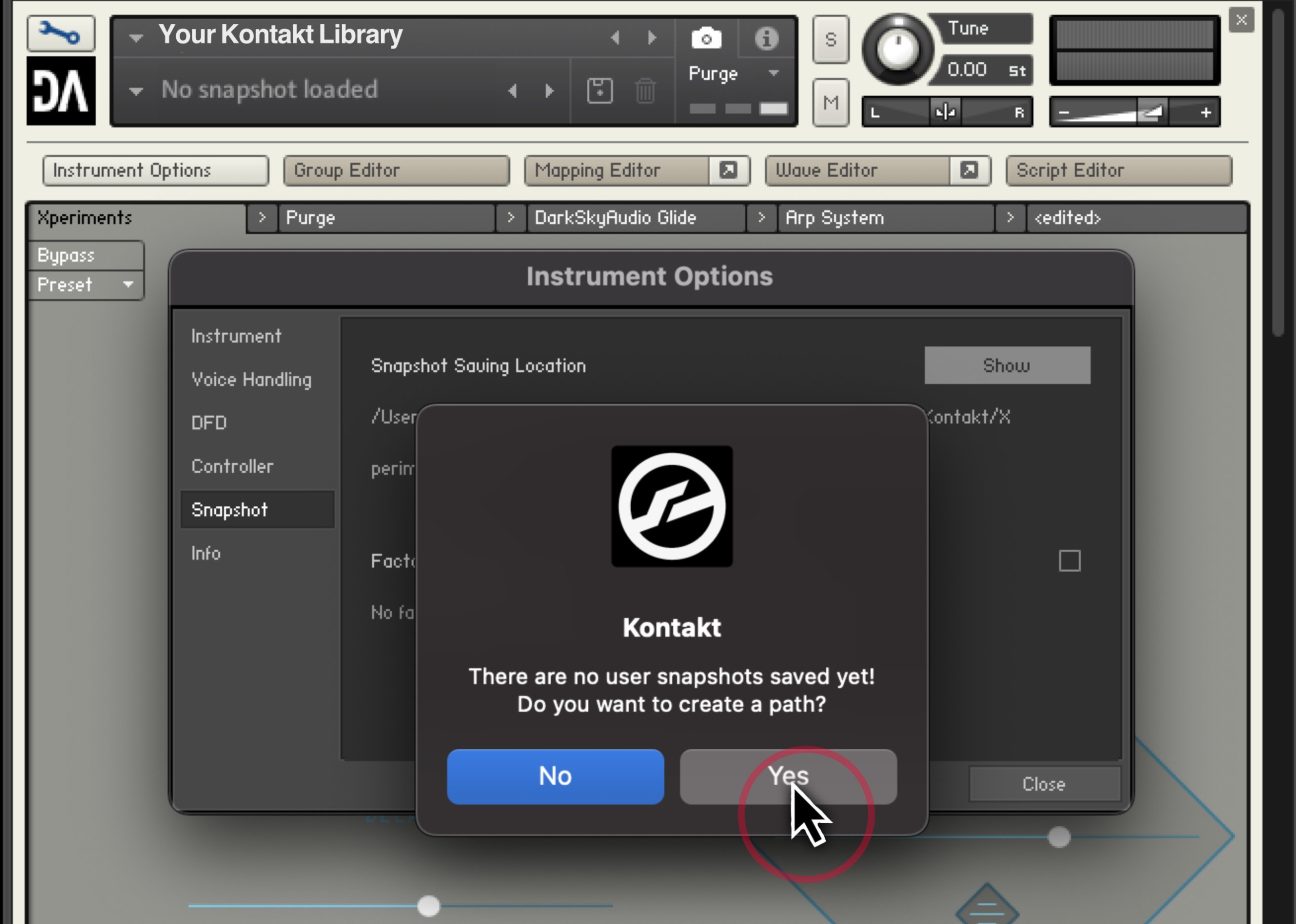
7 Copy your new snapshots into the folder location (as shown below).
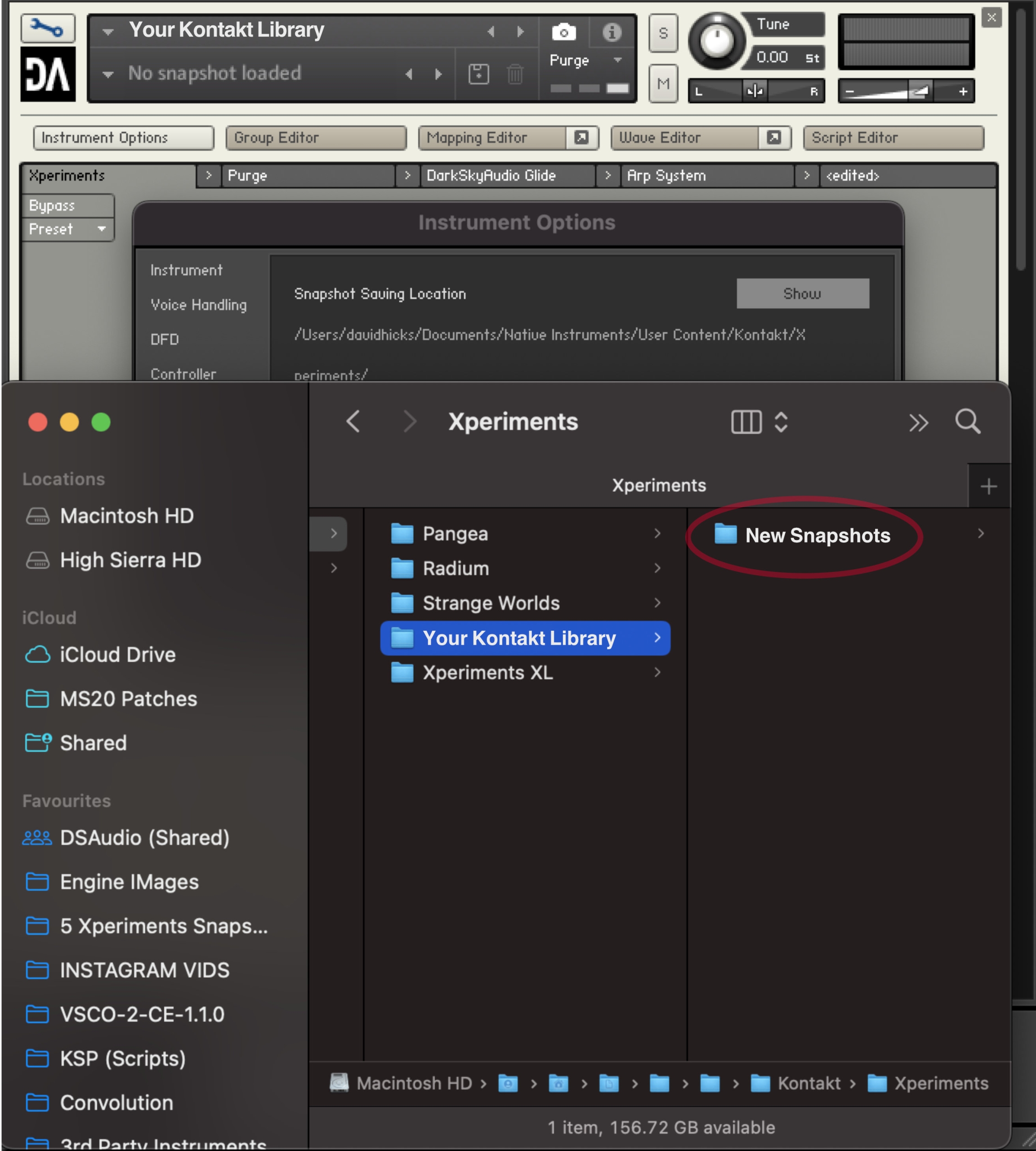
You will now be able to see your new snapshots within your Kontakt library.
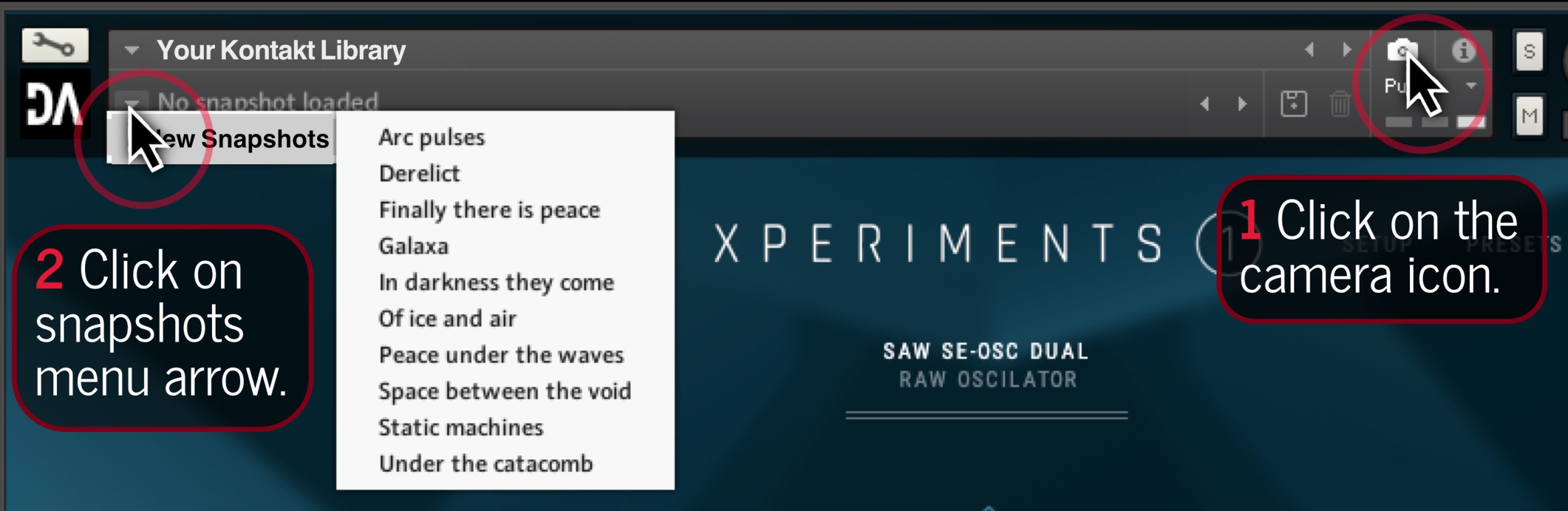
Learn More
To learn more about Kontakt snapshots, check out: https://native-instruments.com/ni-tech-manuals/kontakt-manual/en/using-snapshots
If you have issues installing your DarkSkyAudio snapshots, click here to contact us.